Read with KOReader
KOReader can access Komga using OPDS v1.
Read progress sync
Read progress syncs in the following way:
- For pre-paginated books, the read progress will be accurate per page.
- For regular EPUB books, the read progress will be tracker at the beginning of a chapter, not within a chapter. Mid-chapter read progress will be lost when switching from KOReader to Komga or Komga to KOReader.
Configuration
In order to use KOReader Sync with Komga, a Komga user must have the role KOREADER_SYNC.
You also need to enable file hashing for KOReader.
Generate API key
The KOReader Sync Komga API uses a dedicated set of endpoints which require an API key to be accessed. Users can generate API keys from the Account Settings page. Make sure to write down the generated key, as it won't be shown afterwards.
If you have multiple KOReader devices, it is recommended to use a different API key for each.
Setup KOReader
Custom Sync Server
-
In the KOReader menu, go to Progress sync.
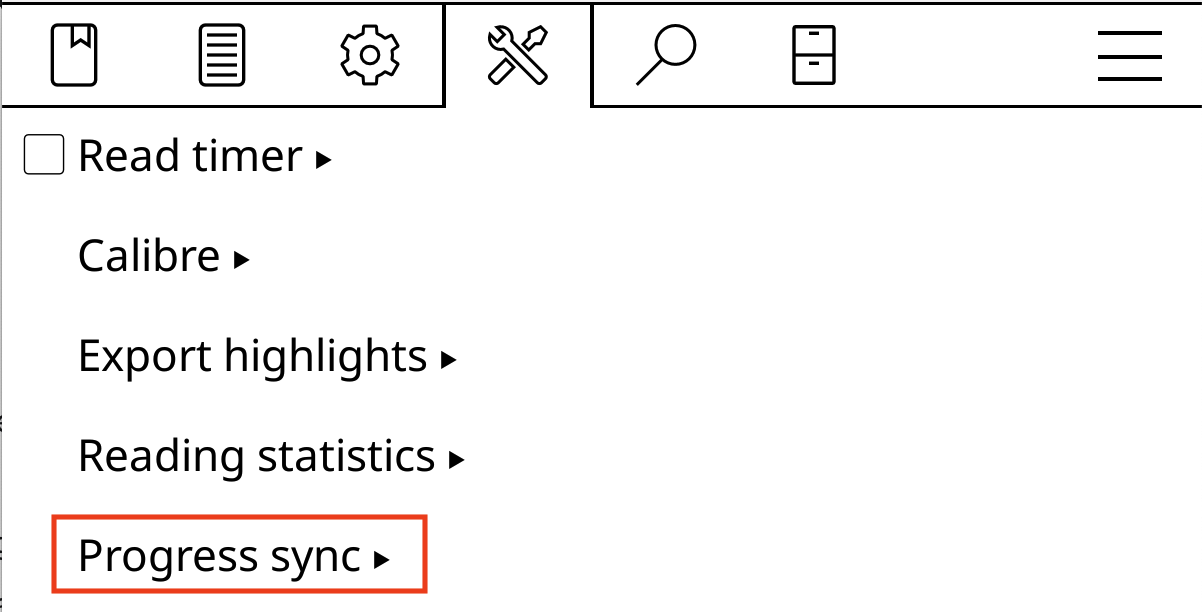
-
Click on Custom sync server.

-
Enter your Komga server address, followed by
/koreader. For example:https://demo.komga.org/koreader -
Click on Register / Login.
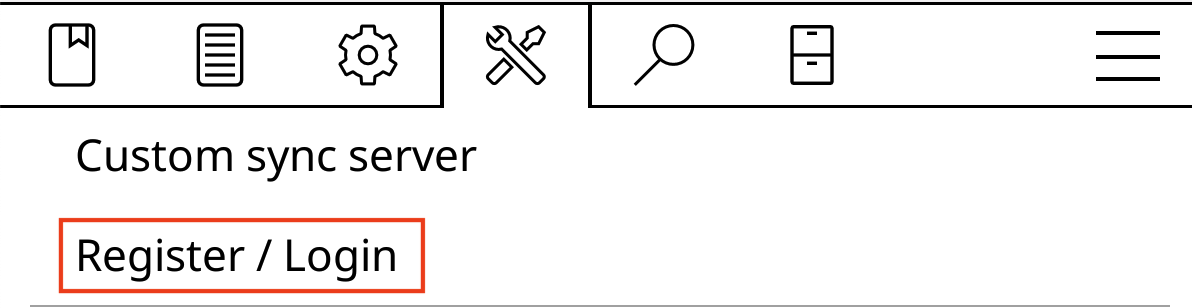
-
In the Register/login dialog, input the following:
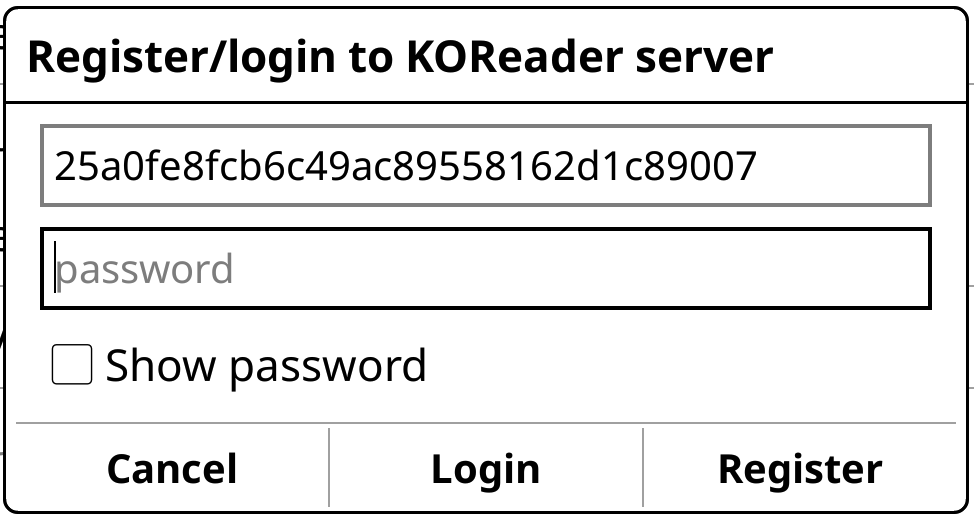
- username: the Komga API key
- password: any dummy value, this field is not used by Komga
-
Click on Login.
Document Matching Method
-
In the KOReader menu, go to Progress sync.
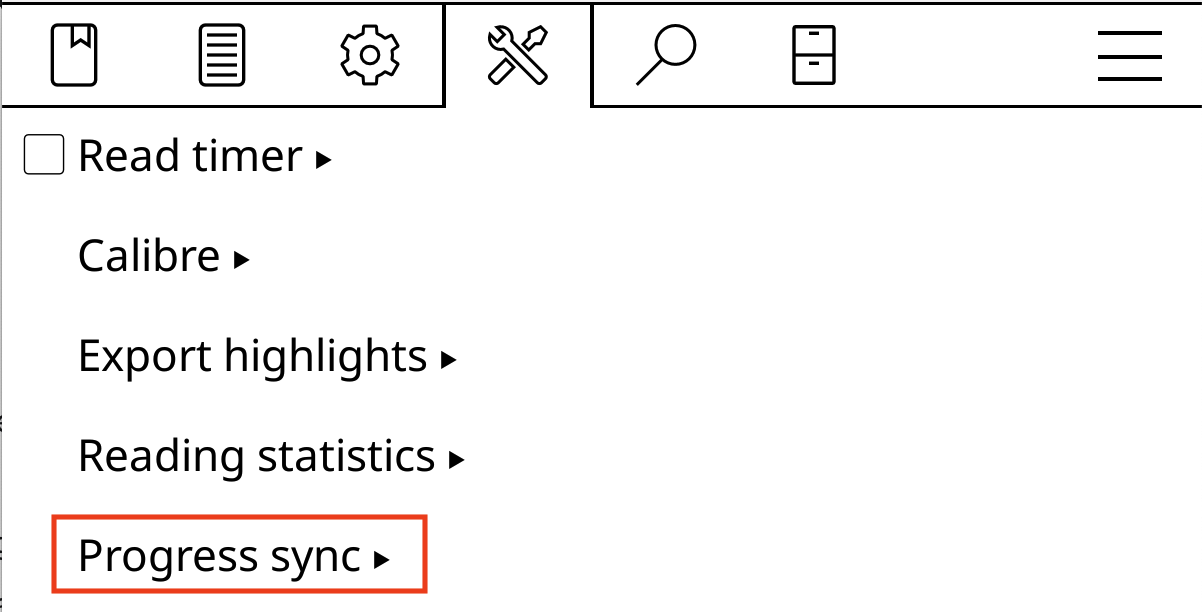
-
Click on Document matching method.
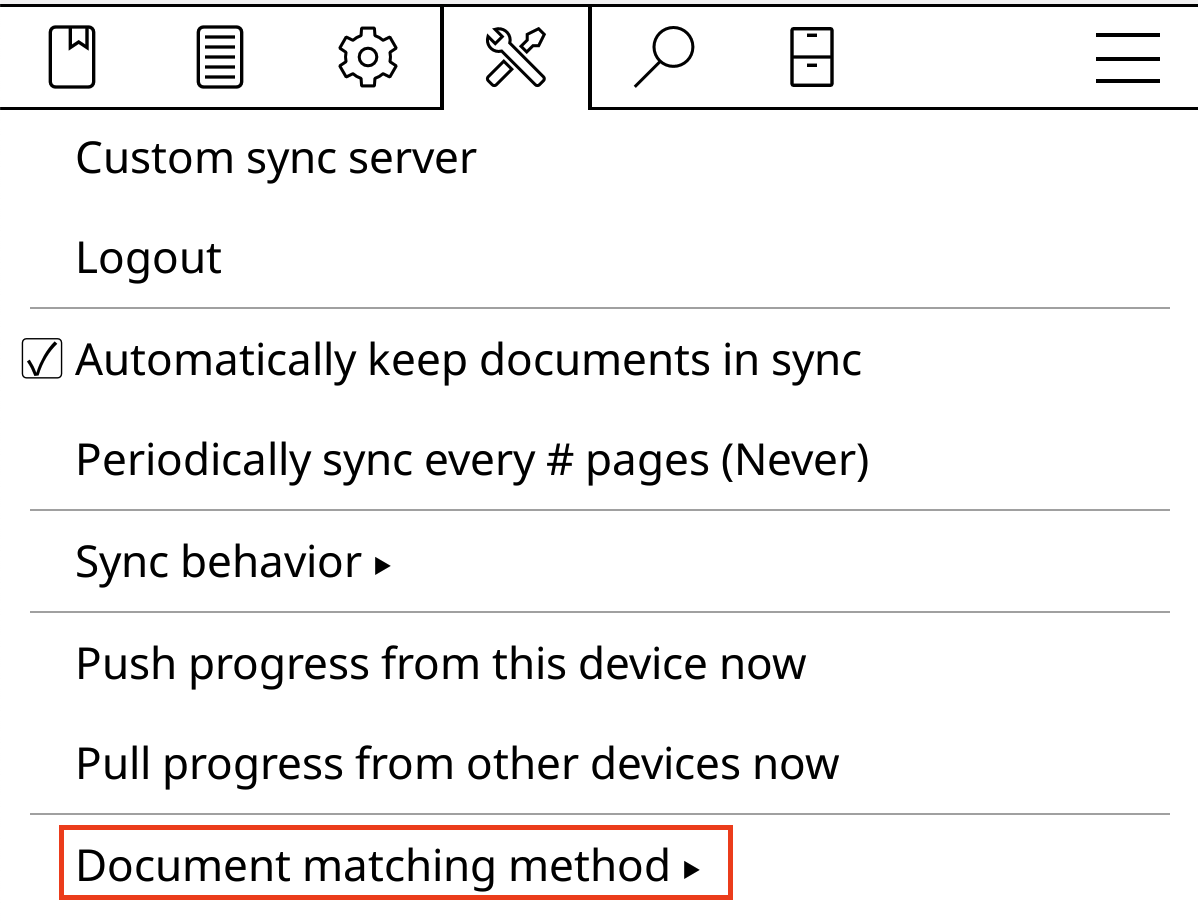
-
Select Binary.
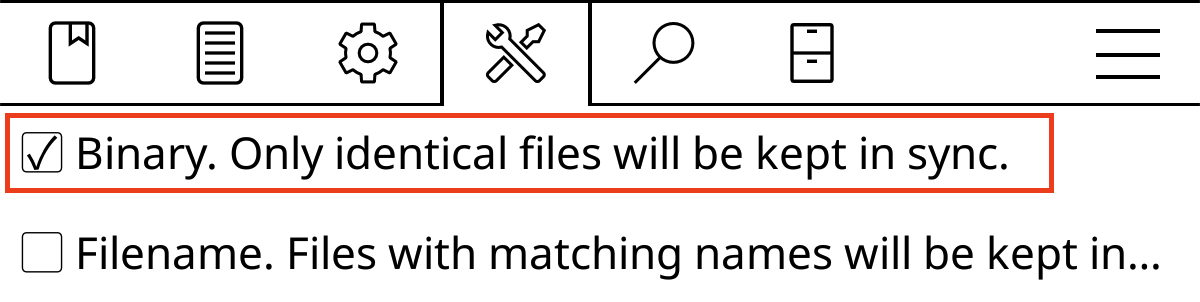
Troubleshooting
Komga logs
Komga can log all incoming HTTP requests, including headers and body, by setting logging.level.org.springframework.web.filter.CommonsRequestLoggingFilter to DEBUG.
You can also access the recent HTTP exchanges under the /actuator/httpexchanges endpoint on your Komga server.
Noteworthy Community Plugins
Kobo Sync
If you use KOReader on a Kobo device, you can set up Kobo Sync and open books directly in KOReader by using the kobo.koplugin.
ComicReader
ComicReader: a plugin to enhance the reading experience for Comics.
ComicMeta
ComicMeta: a plugin that extracts ComicInfo metadata from your comics.