Duplicate Pages
Komga can detect duplicate pages among your books, and delete them manually or automatically.
You need to enable page hashing for your libraries.
You can manage duplicate pages from Server Settings > Duplicate Pages.
Duplicate page removal will modify your files.
It is recommended to perform a backup, and to try using manual deletion before using automatic deletion.
Browsing New Duplicates
This screen will show all the newly detected duplicate pages. You can sort them by Count of duplicates, Size of the image, or the Total Size you could save by deleting it.
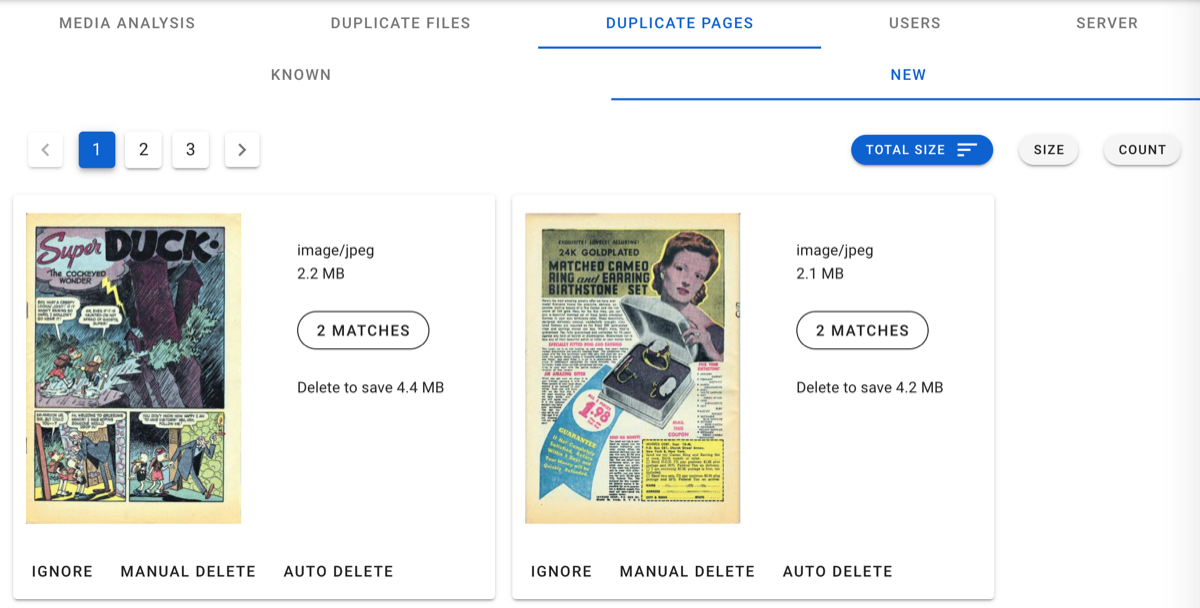
For each duplicate page, you can:
- Ignore: It won't show anymore on this page, and Komga won't do anything about it.
- Manual Delete: You will be able to trigger manual deletion from the Known view.
- Auto Delete: Komga will automatically remove those pages after a library scan.
You can also see the detailed list of matches by clicking on the Matches button. It will show all the books containing the duplicate page, as well as the image for each, so you can perform a visual check. You can also delete matches individually.
Browsing Known Duplicates
This screen will show all the duplicate pages for which you chose an action. You can sort them by Deletion Count , Size of the image, or the Space Saved so far.
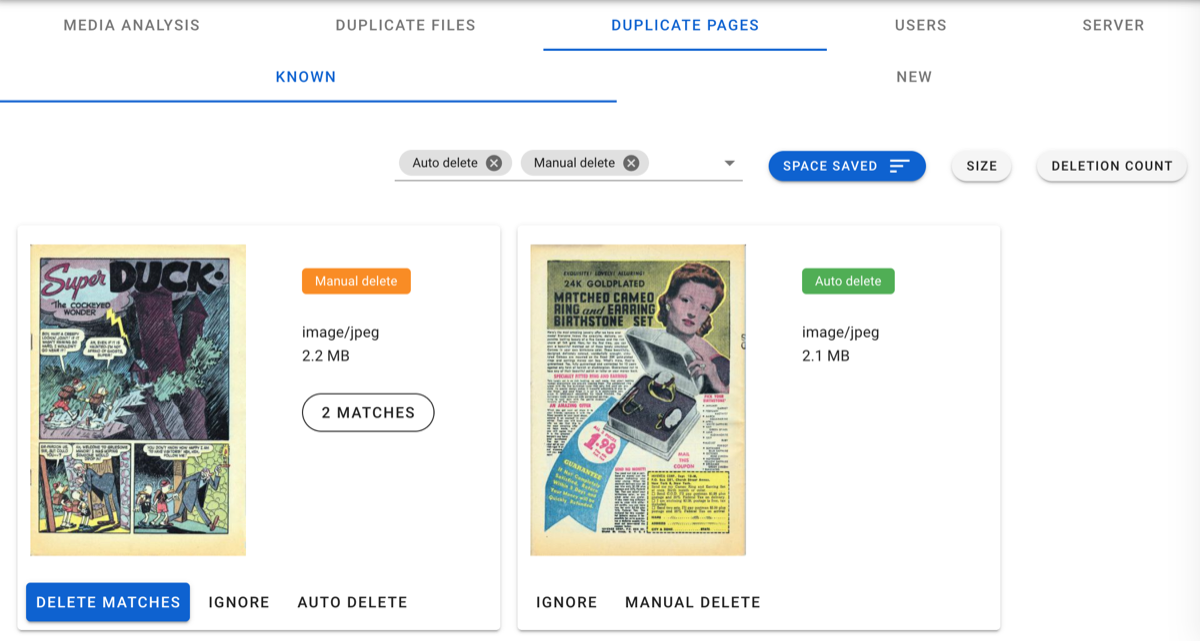
For each page, you can change the action. You can Ignore a page that was set for deletion, or mark an ignored one for deletion, if you changed your mind.
For pages set for Manual Delete, you can trigger the deletion using the Delete Matches button.