Import Books
Komga lets you import files that are outside your existing libraries directly into existing series folder (from the Import > Books screen).
Scan for books
Start by choosing a folder to scan for eligible books, and click Scan.
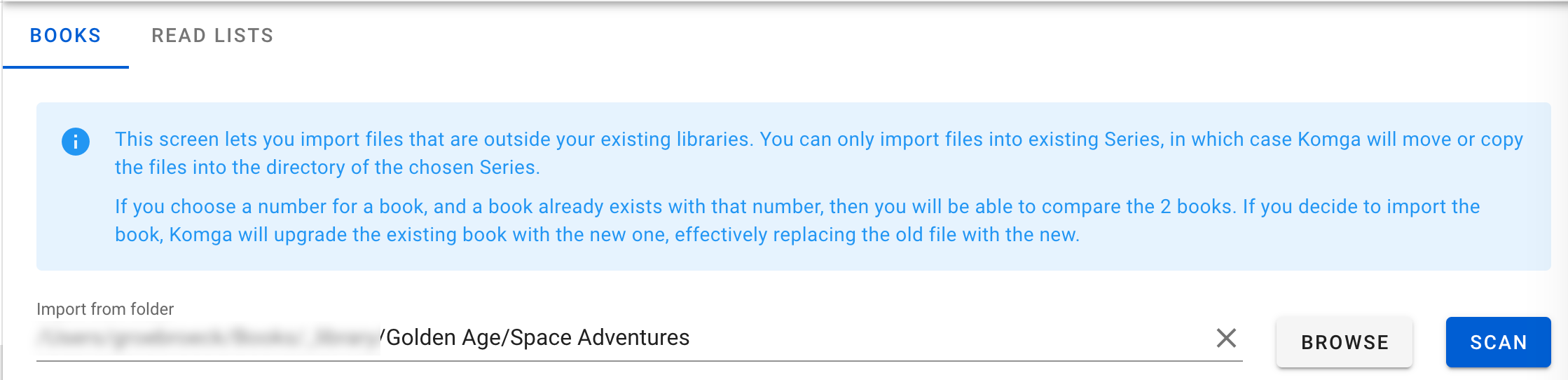
Komga will display a list of all files eligible for import.
Select destination series
You will need to pick a destination series for each. You can choose individually, or for all the selected files at once using the Select Series button.
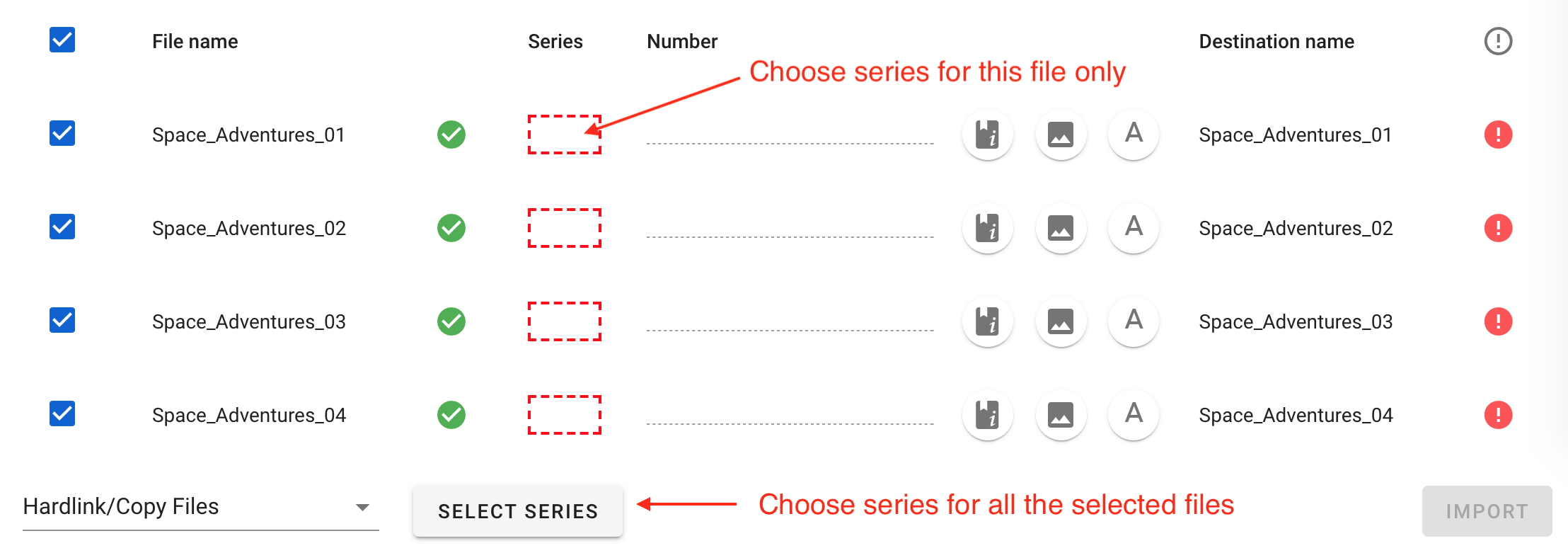
Check book details
For each book, you can:
- display the book details: format, number of pages, and detailed page list
- browse the book pages
- change the destination file name
If you choose a number for a book, and a book already exists with that number, Komga will offer you to upgrade it, effectively replacing the existing file. In case of upgrade, you can:
- display the details of both books side by side
- browse both books side by side

Finalize the import
Komga will import only the selected files (checkbox on the left).
You can decide to:
- move the files: files will be moved from their location, effectively deleting the original file.
- copy/hardlink the files: Komga will try to hardlink the files to their destination (compatible file systems only), and if that doesn't work will copy the files to their destination, leaving the original file untouched.
Cick Import to start the import process.