Read with Komic
Komic is an elegant, feature-rich iOS app designed to give you the best reading experience with your Komga server.
Adding your Komga server to Komic
The first time you open Komic, you will be prompted to add a server. Enter your server address, username, and password.
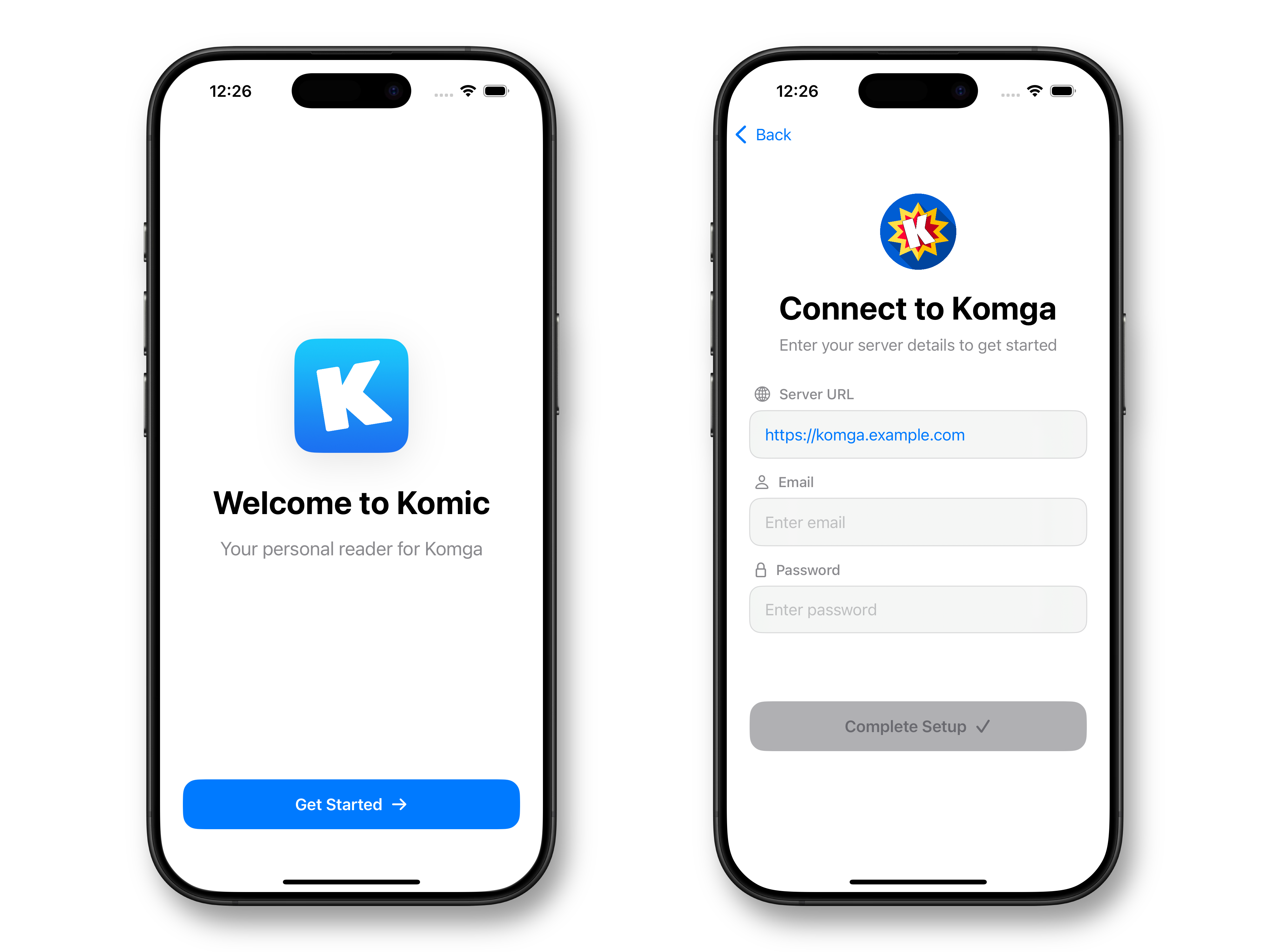
Tap Check connection to verify that Komic can connect to your Komga server. If the connection is successful, you will see the Komic's main screen with your library.
Apple doesn't let you access unencrypted traffic for non-browser apps outside your local network. This means that if you want to use Komic with your Komga server outside your local network, you need to ensure that your server is accessible over HTTPS.
You can modify your server settings at any time by going to the Settings tab and selecting Komga Server.
Usage
Once Komic is configured, you can start reading your books:
- Browse your library and select a book to read.
- Use the built-in reader to enjoy your books with features like zoom, page navigation, and more.
- Customize your reading experience with the app's settings.
You can learn more about Komic's features by visiting the Komic website.
Track read progress
Komic can track your reading progress and sync it with your Komga server.
This is a Komic+ feature. You can learn more about Komic+ features on the Komic website.
To enable read progress tracking:
- Open the Komic app and go to the Settings tab.
- Select Reader.
- Enable the Sync read progress option.